Page Builder Framework doesn’t rely on Bootstrap or any other CSS framework to reduce load time. Instead it comes with its own, minimalistic CSS framework. Take a look at the helper classes below to easily customize the look of your website.
Grid
To create the grid container, add the .wpbf-grid class to a parent element. To determine the child elements width, add the class .wpbf-* to the elements inside the main grid container.
<div class="wpbf-grid">
<div class="wpbf-1-2"> ... </div>
<div class="wpbf-1-2"> ... </div>
<div class="wpbf-1-3"> ... </div>
<div class="wpbf-1-3"> ... </div>
<div class="wpbf-1-3"> ... </div>
<div class="wpbf-1-3"> ... </div>
<div class="wpbf-2-3"> ... </div>
</div>
wpbf-1-2wpbf-1-2wpbf-1-3wpbf-1-3wpbf-1-3wpbf-1-3wpbf-2-3Available Width
The width-classes below can also be used outside the grid component, for instance in combination with the container component (sections). Read more about that below.
| Class | Description |
|---|---|
wpbf-1-1 | 100% of the available width |
wpbf-1-2 | divides grid into halves |
wpbf-1-3 to wpbf-2-3 | divides grid into thirds |
wpbf-1-4 to wpbf-3-4 | divides grid into fourths |
wpbf-1-5 to wpbf-4-5 | divides grid into fiths |
wpbf-1-6 to wpbf-5-6 | divides grid into sixths |
wpbf-1-10 to wpbf-9-10 | divides grid into tenths |
Responsive Width
Page Builder Framework provides a number of useful responsive width classes. They work just like the usual width classes, except they are prefixed, so that they only come to effect at certain breakpoints. This is great to adjust your layout and content for different device sizes.
| Class | Description |
|---|---|
wpbf-* | No responsiveness |
wpbf-small-* | Affects device widths above 480px. Grid columns will stack on 480px & smaller sizes. |
wpbf-medium-* | Affects device widths above 768px. Grid columns will stack on 768px & smaller sizes. |
wpbf-large-* | Affects device widths above 1024px. Grid columns will stack on 1024px & smaller sizes. |
wpbf-xlarge-* | Affects device widths above 1200px. Grid columns will stack 1200px & smaller sizes. |
Example
In the example below, the first 2 columns will be stacked at 480px, meaining they’re displayed in halves above 480px. In the second row, the 3 columns will be stacked at 768px, meaning they’re displayed in thirds above 768px.
The third row takes it to an extreme to show you what’s possible by declaring a separate width for each breakpoint. Let’s break it down:
- on devices above 1200px, the container is using the 100% of the available space
- on devices above 1024px, the container takes 3/5 of the available space
- on devices above 768px, the container uses one third of the available space
- on devices above 480px, the container uses 50% of the available space
- on devices at 480px or below, the container falls back and uses 100% of the available space.
Otherwise, if we also had declared wpbf-1-3 for the last row, we’d see one third of the space being used on devices at 480px and below with no full-width fallback.
wpbf-small-1-2wpbf-small-1-2wpbf-medium-1-3wpbf-medium-1-3wpbf-medium-1-3wpbf-small-1-2wpbf-medium-1-3wpbf-large-3-5wpbf-xlarge-1-1Grid Gutter
You can change the space between the grid by simply adding a class to the grid container.
<div class="wpbf-grid wpbf-grid-large"> ...
wpbf-1-2wpbf-1-2<div class="wpbf-grid wpbf-grid-medium"> ...
wpbf-1-2wpbf-1-2<div class="wpbf-grid wpbf-grid-small"> ...
wpbf-1-2wpbf-1-2<div class="wpbf-grid wpbf-grid-collapse"> ...
wpbf-1-2wpbf-1-2<div class="wpbf-grid wpbf-grid-divider"> ...
wpbf-1-2wpbf-1-2Sections
On full-width pages, you can easily create a centered boxed section that receives its width from the width setting in the Customizer under General -> Layout -> Page Width (default: 1200px).
CSS-class: wpbf-container & wpbf-container-center
<div class="wpbf-container wpbf-container-center">Hello World</div>
Elements
Button
You can display buttons throughout your site using the code examples below. These buttons will inherit the styling defined in the WordPress customizer under General -> Theme Buttons.
CSS-class: wpbf-button
<a class="wpbf-button" href="#">click me</a>Primary Button
Add the wpbf-button-primary modifier class to change the look of the default button above.
CSS-classes: wpbf-button wpbf-button-primary
<a class="wpbf-button wpbf-button-primary" href="#">click me</a>Modifier
Button modifiers are classes that can be added to the button element above to change its look.
Small button: wpbf-button-small
Large button: wpbf-button-large
Full-width button: wpbf-button-full
Notices
There are classes available in Page Builder Framework that allow you to display notices.
CSS-classes: wpbf-notice
Modifier
Add the following classes to your notice to change the style of your notice.
Primary: wpbf-notice-primary
Warning: wpbf-notice-warning
Error: wpbf-notice-error
Success: wpbf-notice-success
Full-width & inline notices:
Tables
To use the theme’s default table styling, add the wpbf-table class to your table element.
CSS-class: wpbf-table
<table class="wpbf-table"> ... | … | … | … | … |
|---|---|---|---|
| … | … | … | … |
| … | … | … | … |
| … | … | … | … |
| … | … | … | … |
In the example below, we see a table that has been modified through helper classes.
CSS-classes: wpbf-table-small & wpbf-table-striped
<table class="wpbf-table wpbf-table-small wpbf-table-striped"> ... | … | … | … | … |
| … | … | … | … |
| … | … | … | … |
| … | … | … | … |
In this example we display a larger table with hover effect.
CSS-classes: wpbf-table-large & wpbf-table-hover
<table class="wpbf-table wpbf-table-large wpbf-table-hover"> ... | … | … | … | … |
| … | … | … | … |
| … | … | … | … |
| … | … | … | … |
Visibility
You can show or hide content based on specific viewport widths/devices. The default breakpoints and can be changed with the Premium Add-On.
| CSS Class | Small (Phone) until 768px | Medium (Tablet) from 769px to 1024px | Large (Desktop) above 1024px |
|---|---|---|---|
wpbf-visible-small | Visible | Hidden | Hidden |
wpbf-visible-medium | Hidden | Visible | Hidden |
wpbf-visible-large | Hidden | Hidden | Visible |
wpbf-hidden-small | Hidden | Visible | Visible |
wpbf-hidden-medium | Visible | Hidden | Visible |
wpbf-hidden-large | Visible | Visible | Hidden |
wpbf-hidden | Hidden | Hidden | Hidden |
Helpers
Full width images
This is handy if you’re working on your blog layout for instance. With this helper class your image will set to 100% width so they fit its parent container.
CSS-classes: wpbf-img or wpbf-image
<img class="wpbf-image" src="https://wp-pagebuilderframework.com/wp-content/uploads/2017/03/wpbf-clean-design.jpg">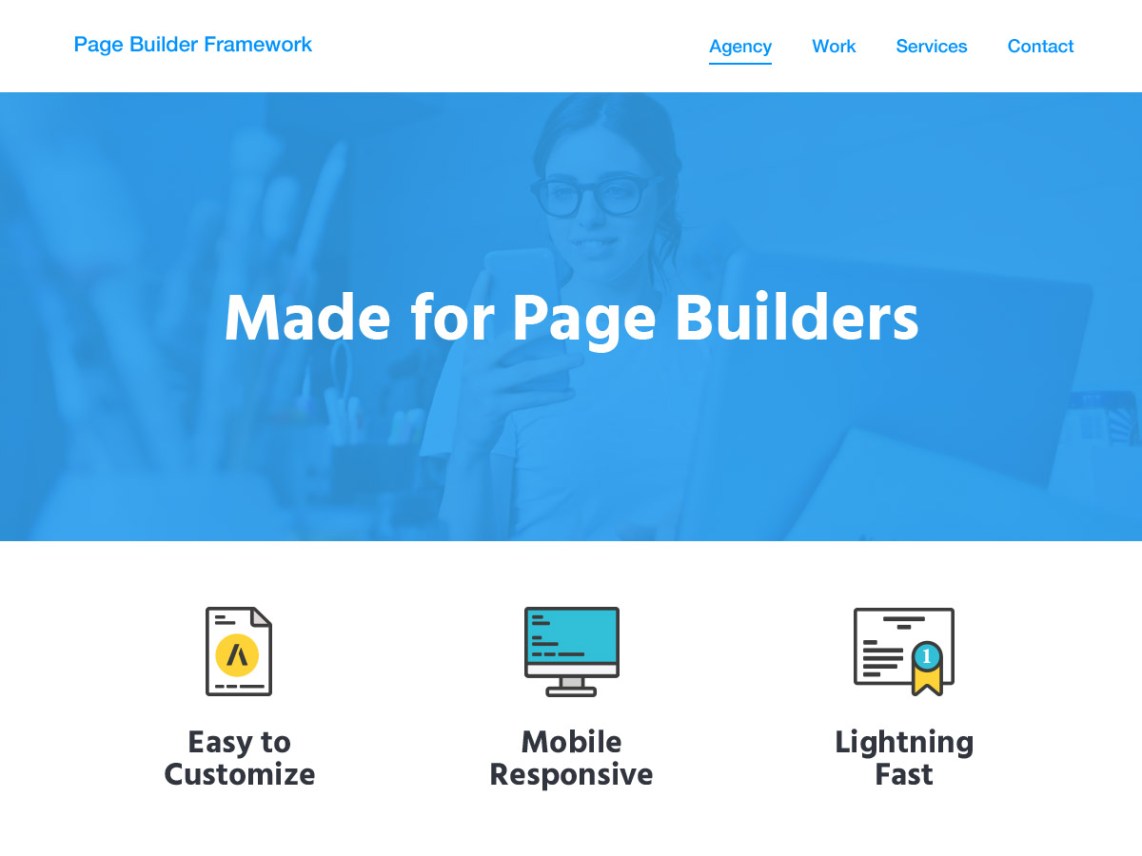
Floats
CSS-classes: wpbf-float-left or wpbf-float-right
Clearfix
CSS-classes: wpbf-clearfix
Text Modifiers
Left aligned: wpbf-text-left
Right aligned: wpbf-text-right
Center aligned: wpbf-text-center
Justify: wpbf-text-justify
Uppercase: wpbf-text-uppercase
Show Element after Pageload
Under certain circumstances, you may want to show a specific type of content only after page load. To do that, simply apply the CSS-class opacity to your element. This will set the opacity to 0 and trigger a js animation (FadeIn) after the page has loaded.
CSS-Class: opacity
Body Classes
Page Builder Framework adds unique body classes to each post/page for maximum customizability.
wpbfwpbf-{page/post slug}
For even more flexibility, we dynamically add body classes based on the current breakpoint. These classes will change if the screen is resized.
wpbf-is-desktopwpbf-is-tabletwpbf-is-mobile